 Your blog style plays a very important role in increasing blog traffic,if your blog doesn't appear as if knowledgeable one then individuals might not get attracted towards your blog.To give knowledgeable look to your blog you have got to rearrange the gadget in correct place,so that user will access simply.For this typically you would like to delete some gadget or typically you have got to feature some gadget to create it user friendly.
Your blog style plays a very important role in increasing blog traffic,if your blog doesn't appear as if knowledgeable one then individuals might not get attracted towards your blog.To give knowledgeable look to your blog you have got to rearrange the gadget in correct place,so that user will access simply.For this typically you would like to delete some gadget or typically you have got to feature some gadget to create it user friendly.Follow the following steps carefully
1) Go to Blogger>>Page Elements2) Now select the Edit option from the widget you want to delete
3) After that a window will pop up like the following one
Note: But Some Widgets Don't Have Button.
This tutorial only for those widget who have no Remove Option
1) Go to Blogger>>Page Elements2) Now select the Edit option from the widget you want to delete
3) After that a window will pop up like the following one
5) Now go to Edit HTML
6) Now press
7) You have to search until you get a code like the following one
<b:widget id='Widget ID' locked='false' title='Widget title' type='Blog'>
YOUR WIDGET CONTENT CODES APPEAR HERE</b:widget>
8) Delete the entire codes as shown in No. 7
9) Now click on Save

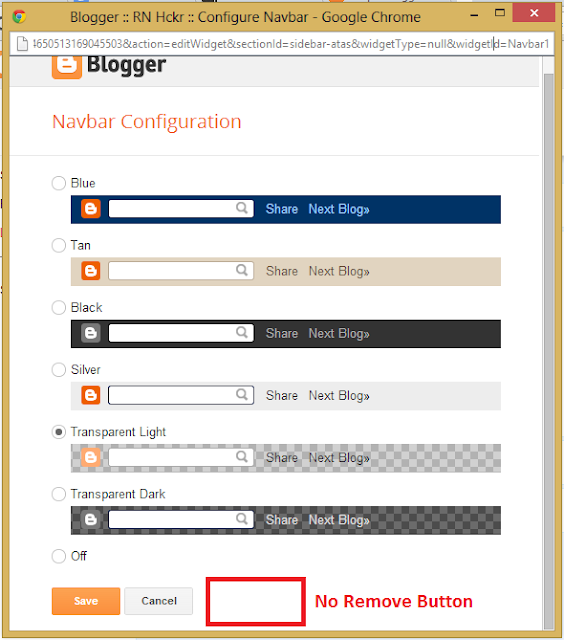
can i do this to other widgets also
ReplyDelete